Help & Instructions for Student Login
Welcome! Follow these steps to use the app effectively. Some steps include a picture for guidance.
Step-by-Step Instructions
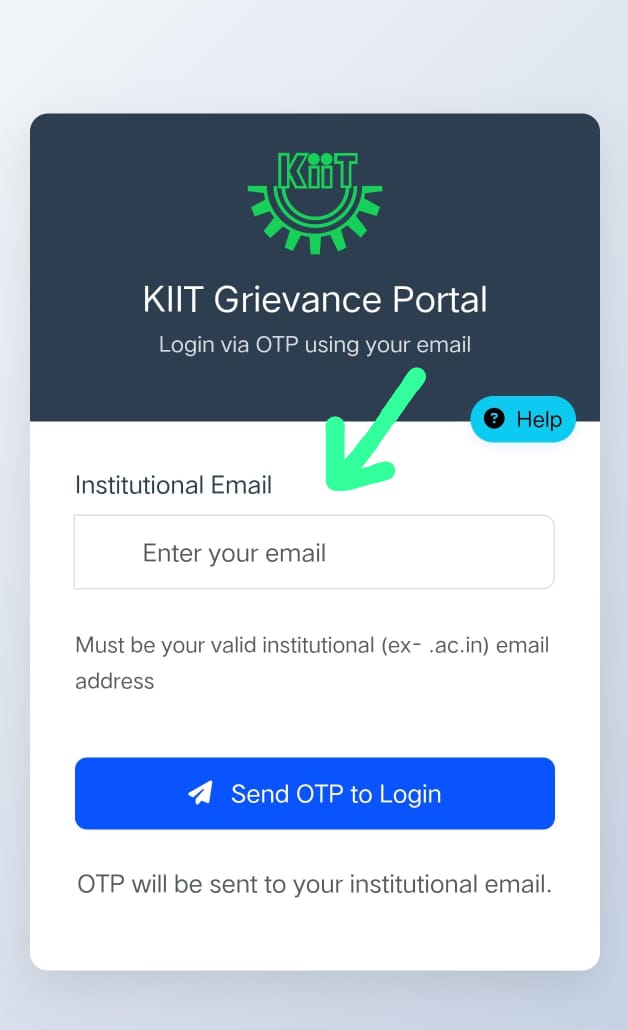
Go to the login page and enter your institutional email. Click 'Login' to receive a One-Time Password (OTP) at your provided email address. After receiving the OTP, you need to verify it on the verification page. If you are a first-time user, you will be redirected to a registration form; otherwise, you will be taken to your dashboard.
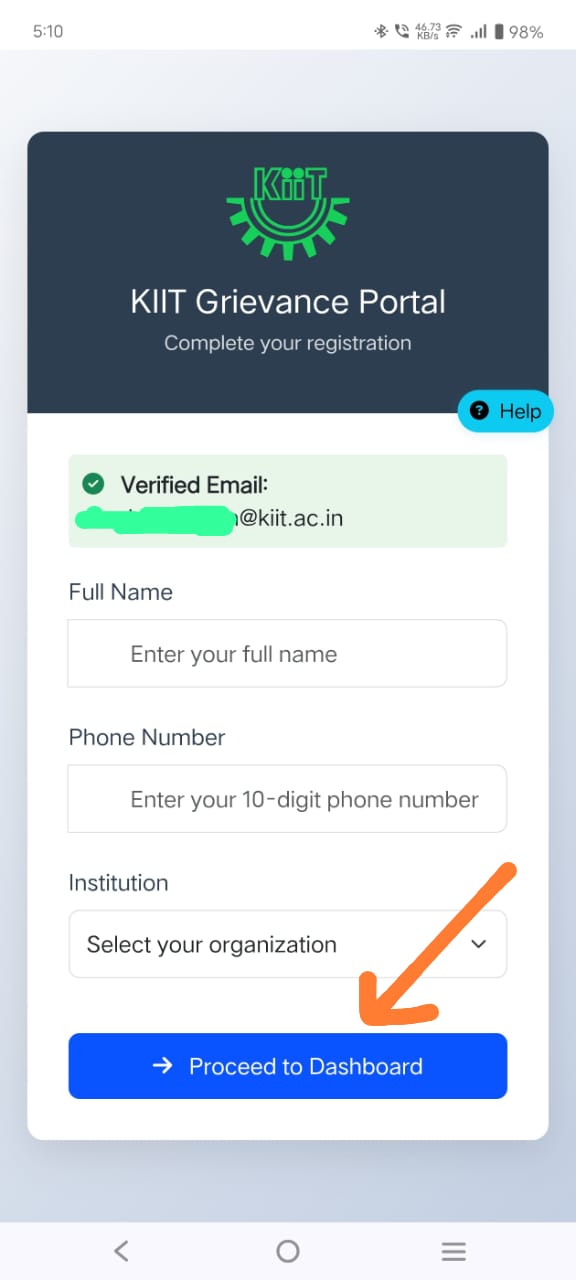
If you are logging into the portal for the first time, after successful verification, you need to fill out a form to proceed to your dashboard.
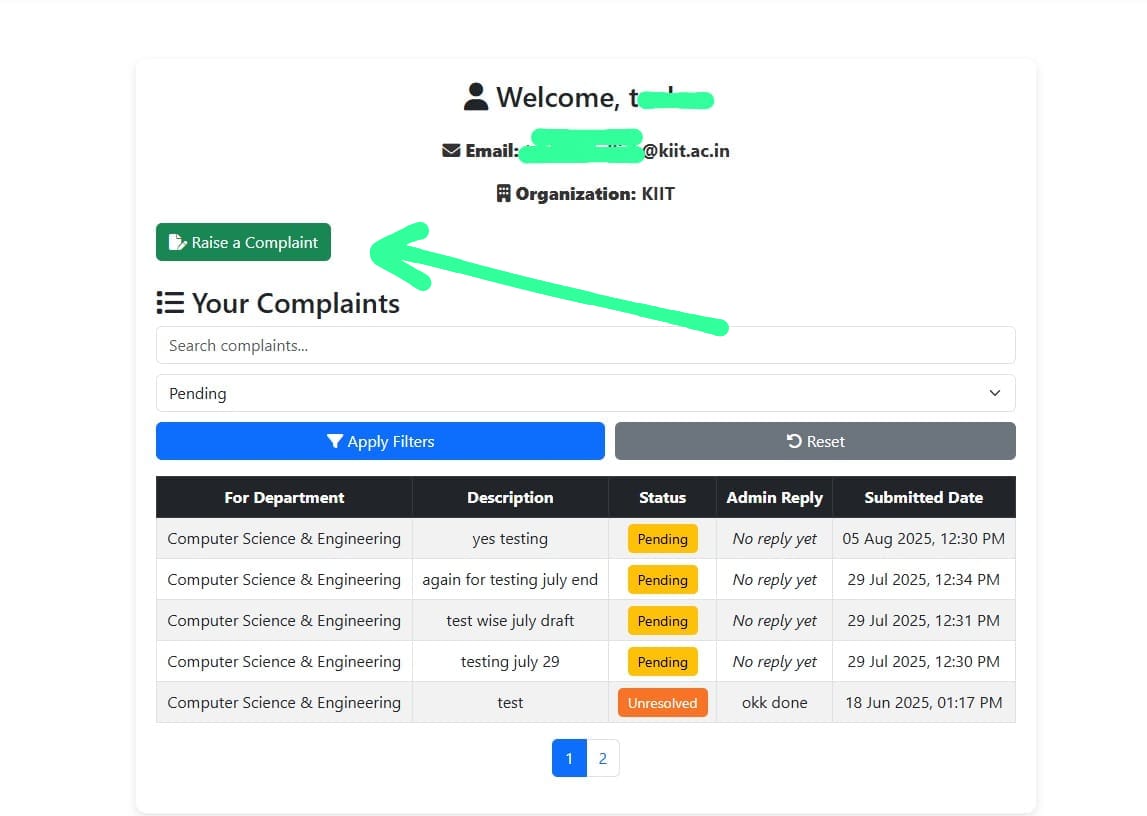
After logging in, you'll see your dashboard. Here, you can view your recent activity, check the status of your complaints.
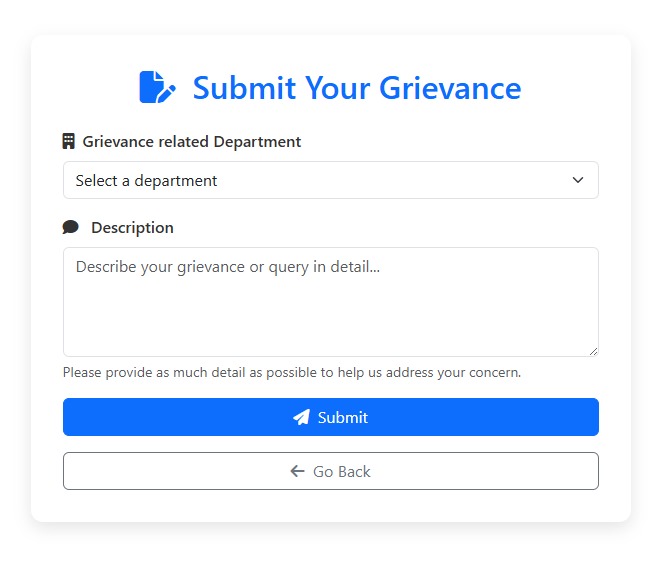
Click the Raise a Complaint button. Fill in the required fields, including the relevant department and a detailed description of your issue. After submitting your grievance, you will receive an email confirmation that your query has been successfully submitted. Once your grievance has been resolved, you will also receive an email notification confirming the resolution. if it's not in your inbox ? check your spam section.
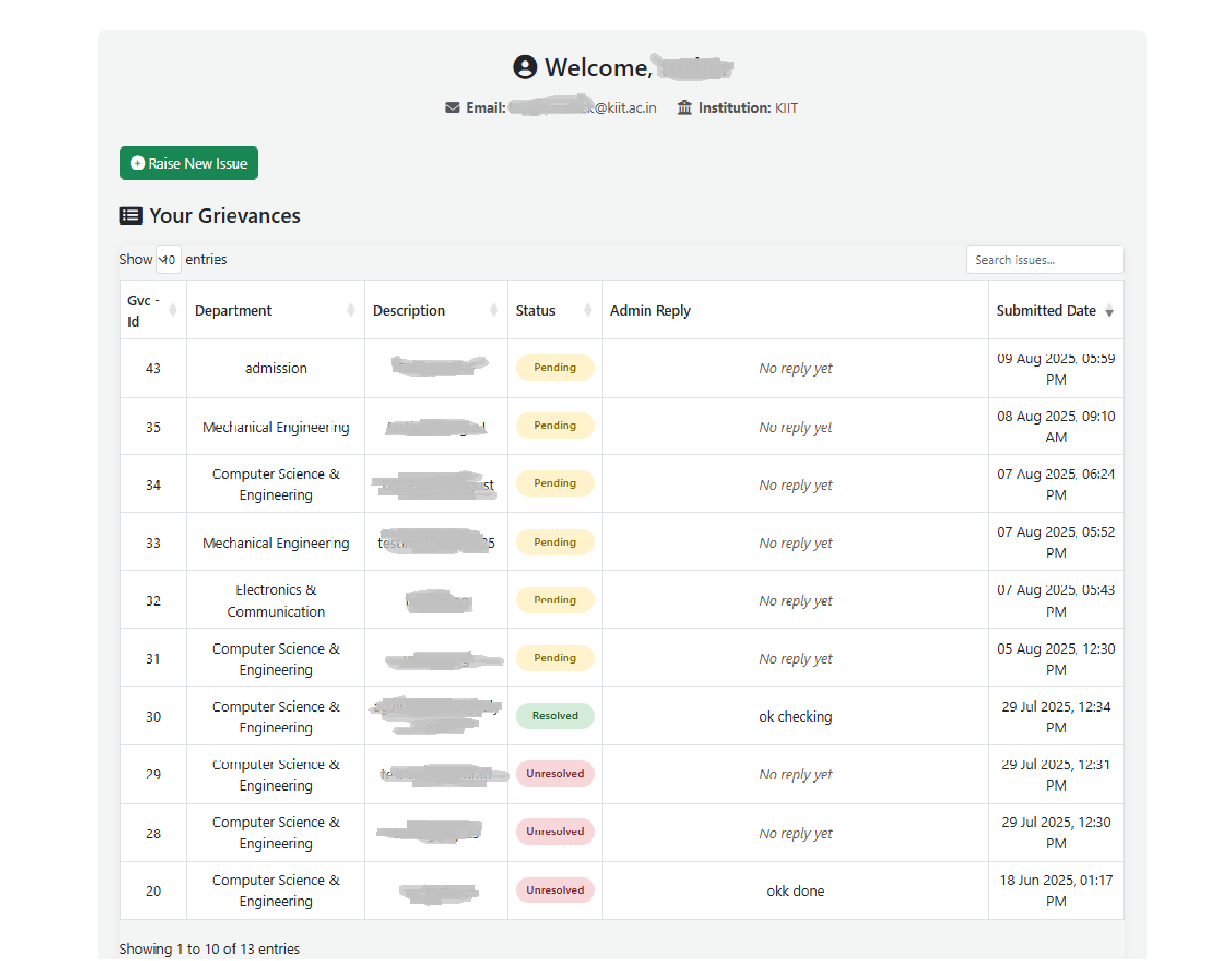
On the dashboard, check the "Status" and "Department Officer Reply" columns to monitor your grievance. There are four possible statuses: Pending, Processing, Resolved, and Unsolved.
When you're finished, click Logout at the top right of the page to securely exit the application.
Note -
- Do not share your login credentials with anyone.
- Respect other students and do not post inappropriate messages and grievances.
- Do not send a complaint or query multiple times. We will address the issue.
- Report any bugs or issues to the support team.
- Follow all terms of service and privacy policies.
For further assistance, contact support at support@kiit.com.